If you like to plan your day/week/month with Week Plan in one hand and yet still have access to your normal calendar software on your mobile, , then our latest integration with Outlook may excite you.
Yes, you can synchronize your Outlook data with Week Plan and vice-versa in real time.
To get started, make sure you get on the ULTIMATE plan or the PRO plan with the “Outlook calendar” feature selected.
Then all you’ll need to do is follow these three steps below.
- Connect Your Outlook Calendar from Team Settings
Sign in and visit the Team Settings tab from the top left menu and go to the section “Outlook Calendar”.

- Authorize Week Plan to access your Outlook data
Once, you click on “Synchronize With Outlook Calendar” tab, you will be requested to Sign In and enter your Outlook Credentials and allow WeekPlan to do the synchronization in real time.

- Select which calendars you want to synchronize You can start the synchronization by selecting “Pull” which will update all the events from Outlook Calendar on WeekPlan. Then select “Push” to send all the tasks from Week Plan to Outlook Calendar. The initial synchronization may take up to 5 minutes. So, please refresh your browser to see the changes.

We’d love to hear what you think about our latest integration, and what you’d like to see next. Drop us a line on Twitter, Facebook, or in the comments below.
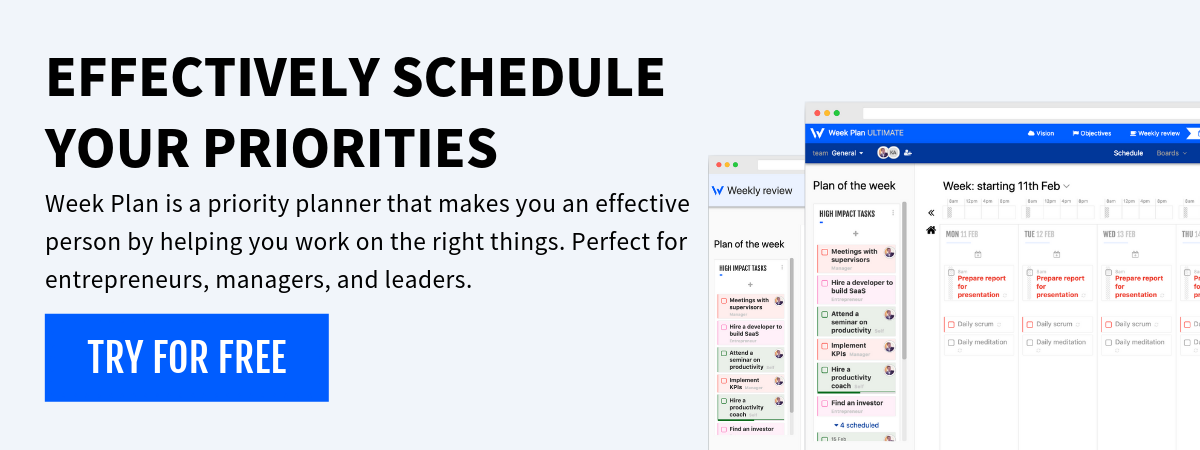
More Posts
11 Time Management Tips for Working Moms
Working moms have to manage many roles. This includes being a mom, working, and handling the home. It can be hard to find balance, but it's possible. Summer Owens, for example, handled graduate...
11 Time Management Hacks for Business Travel
Seasoned business travelers know how crucial time management is. Using time-saving strategies can save you time and money. A study found that these strategies cut down wasted time by 40% on trips. Also, those who...
How to break bad habits? 20 ways that work
Everybody has habits, and there's nothing necessary with them. Some are really valuable — possibly you spread out your garments for work the prior night or consequently turn off the lights when you...
8 Steps to Develop and Increase Employee Potential
8 Steps to Develop and Increase Employee Potential


