Week Plan Integration with Firmao
Week Plan integrates with more than 1000 other apps. See how to integrate Week Plan with Firmao
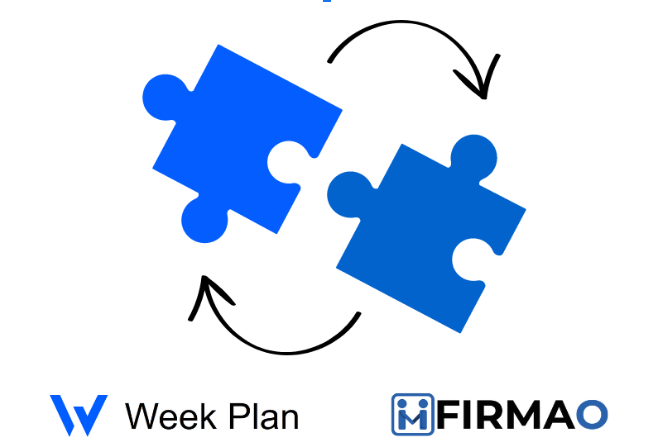
In this article, we will show how to connect Firmao with Week Plan, and what you can use this integration for. It is extremely simple because it is done through Zapier.
Week Plan specializes in developing software that helps leaders and organizations align execution with vision. While specific details about their software offerings are not provided in the information available, their products are designed to support specific methodologies, encourage positive behaviors, and emphasize long-term goals or objectives. The software likely includes tools or platforms that facilitate strategic planning, goal setting, execution tracking, and possibly aspects of project or task management aimed at enhancing productivity and efficiency within organizations.
Zapier is a platform that allows you to integrate different applications and tools to automate your work. The integration between Zapier, Firmao and Week Plan allows for the automatic transfer of data between these platforms. When a new Invoice is issued in Firmao, the data will go straight to Week Plan, creating a new Entry in Journal. This allows you to automate many time-consuming activities and ensures that you have up-to-date data.
Zapier - Triggers and Actions
The integration between Zapier, Firmao and Week Plan offers various Triggers and Actions to automate the flow of data between these platforms.
Triggers: the events that trigger automatic actions in the integration. For example the trigger can be a New Task, Invoice, Deal, Company in Firmao.
Actions: the specific actions that are taken as a result of triggers. For example, when a new Deal is added in Firmao, the data can go straight to Week Plan resulting in creating a new Task.
What needs to be done to connect applications in Zapier?
Firmao: Log into your account, click on the button in the right corner (with letter A - admin), click “company settings”. On the left you’ll have different categories - click on Integrations. At the top click on “API”, then click “Enable API”. Here you’ll have the API login and Password - that’s the credentials needed for you to sign in to Zapier. You can set the rest simply via Zapier.
Week Plan: To connect Week Plan with Zapier, log in to your Week Plan account and go to the “Settings” and then to the “API” page. Copy API Key. In order to connect Week Plan with Zapier, you need to paste the API Key and enter the email address, which is connected to your account.
How to create working Zap:
We will show you how to create a working Zap with Firmao as a Trigger and Week Plan as an Action - of course you can test it yourself and do other interesting Zaps using those softwares together - many opportunities await!
- Choose a Firmao trigger - this will be the factor that will trigger automation, ex. New Invoice.
- Configure the first step.
- Check the data and test the performance of Zap.
- Configure the second stage - Select Week Plan and choose what action the trigger should activate, eg. a New Entry in Journal will be created.
- Fill in the data you want to transfer to Week Plan, eg. description, company name, email address.
- Test the performance of Zap.
- The automation is ready! As a result, when a new Invoice is added to Firmao, the data will go straight to Week Plan creating a new Entry in Journal.
Preparing the whole Zap took less than 5 minutes. Of course there is more than one way to create a Zap. Test it yourself to find the perfect connection between our softwares.