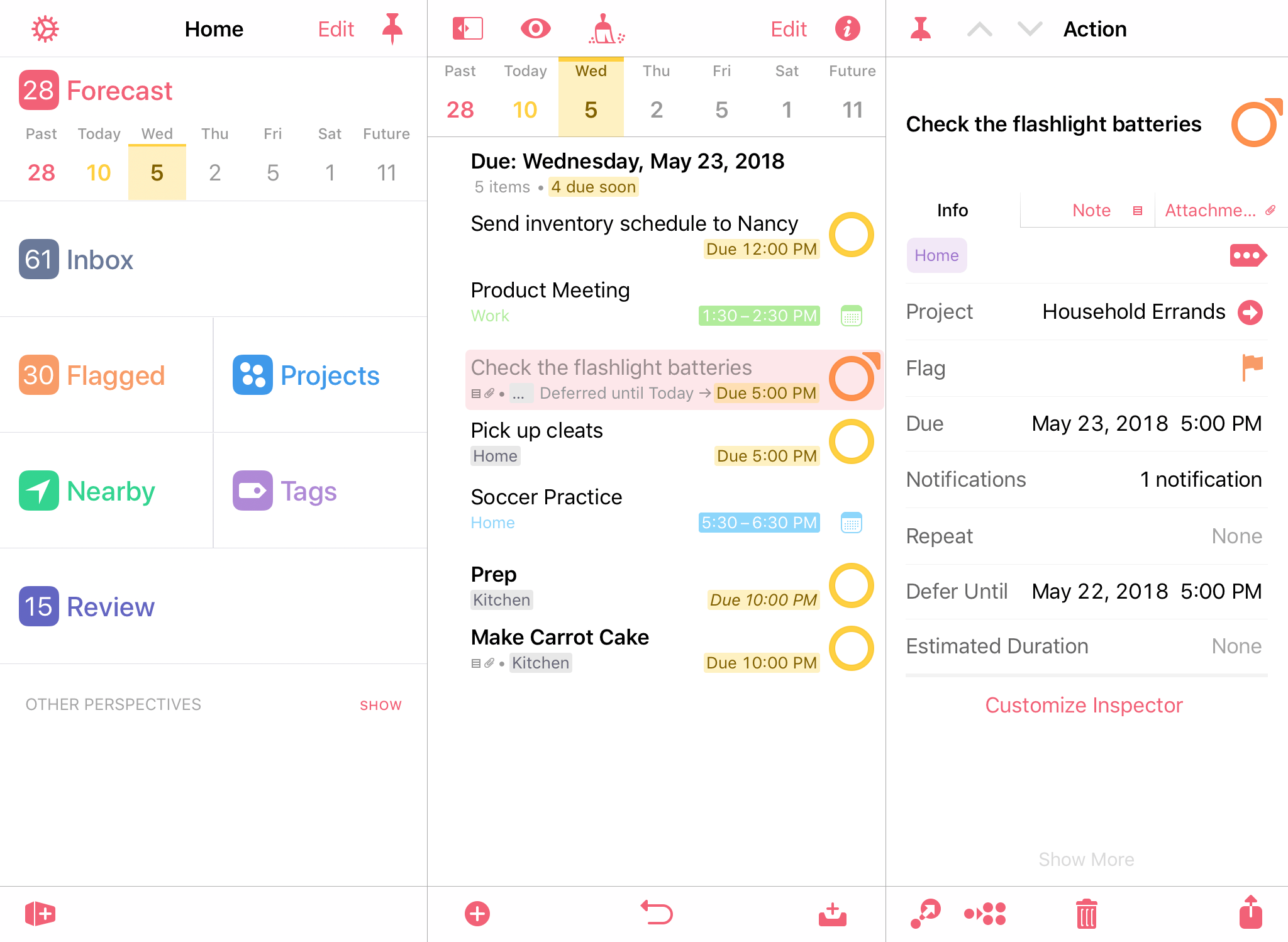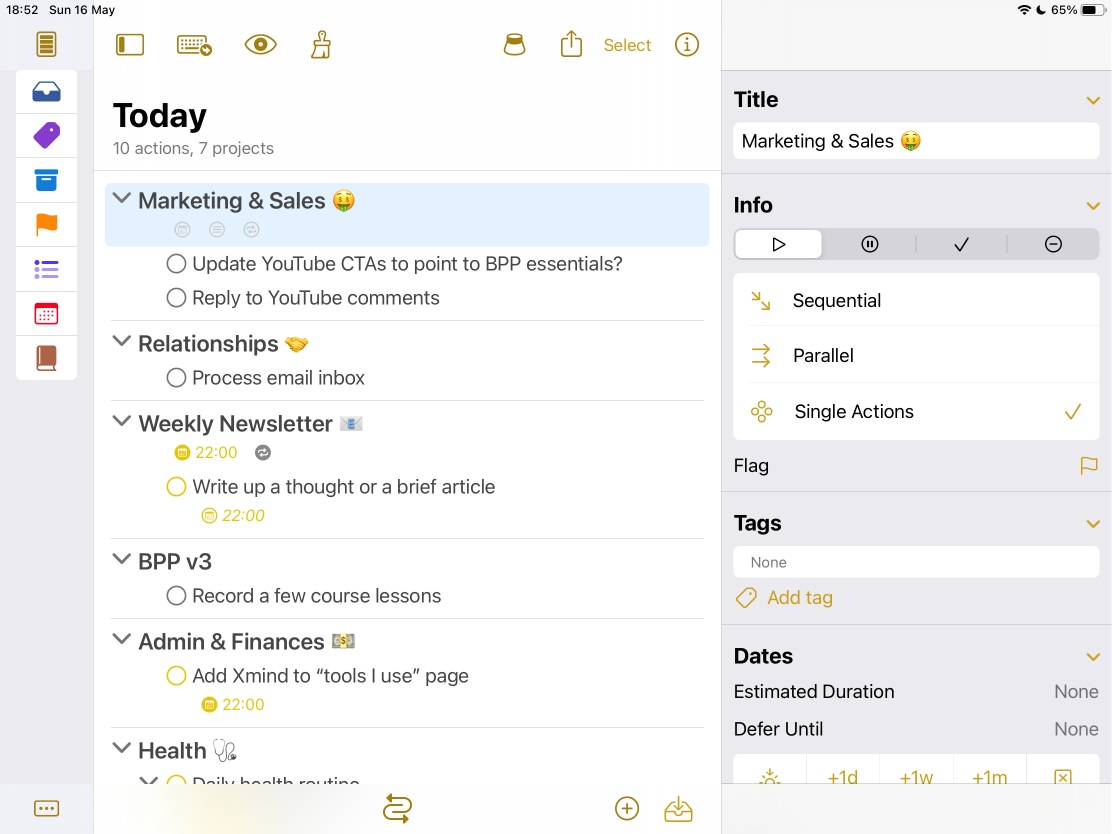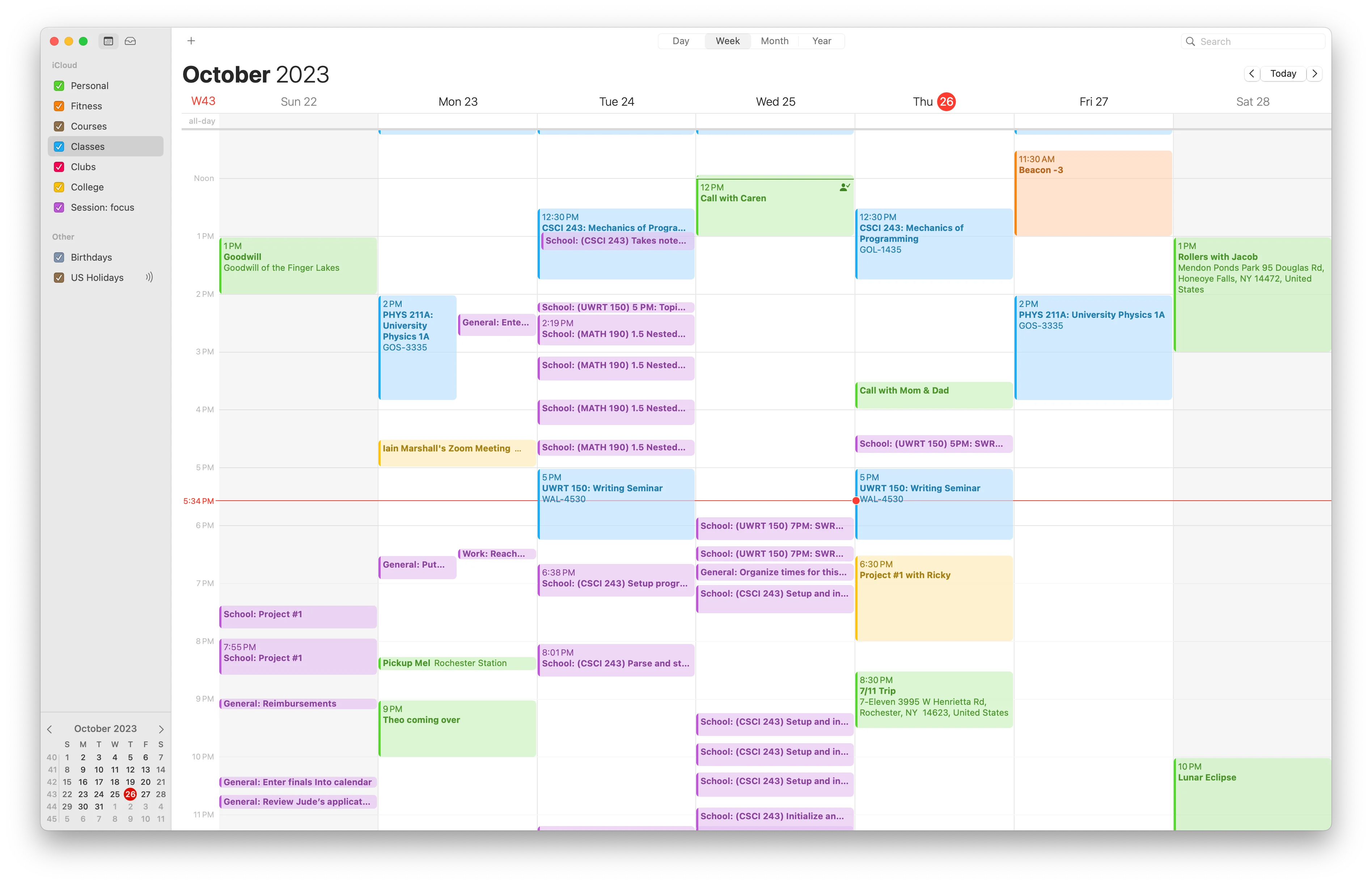The digital revolution has reimagined the way we plan and organize our lives. Traditional paper planners have given way to digital planning apps that offer convenience, ease, and a range of features that make daily planning efficient and enjoyable.
With the iPad’s large screen and Apple Pencil compatibility, using digital planner apps feels natural and intuitive.
From managing your daily tasks, creating to-do lists, scheduling your calendar events, and even jotting down quick notes, the iPad has emerged as an excellent tool for digital planning.
This article will guide you through the seven best digital planner apps for iPad. Let’s dive in;
1. Week Plan
.png)
Established with the objective of assisting busy people in managing their time more efficiently, Week Plan has positioned itself as a powerful productivity tool.
Embracing the principles of effective time management, it presents a streamlined, user-friendly platform to organize tasks, establish goals, and navigate the challenges of daily life.
Features
- High Impact Tasks (HITs)
- Pomodoro Timer
- Repeating tasks
- Integrations with Google Calendar, Outlook, and Apple Calendars
- Task Prioritization
- Shared Team Calendar
- Custom Templates
- Google Drive Integration
- Role-Based Planning
- Day Planner View
Top 3 Features of Week Plan
1. High Impact Tasks (HITs)
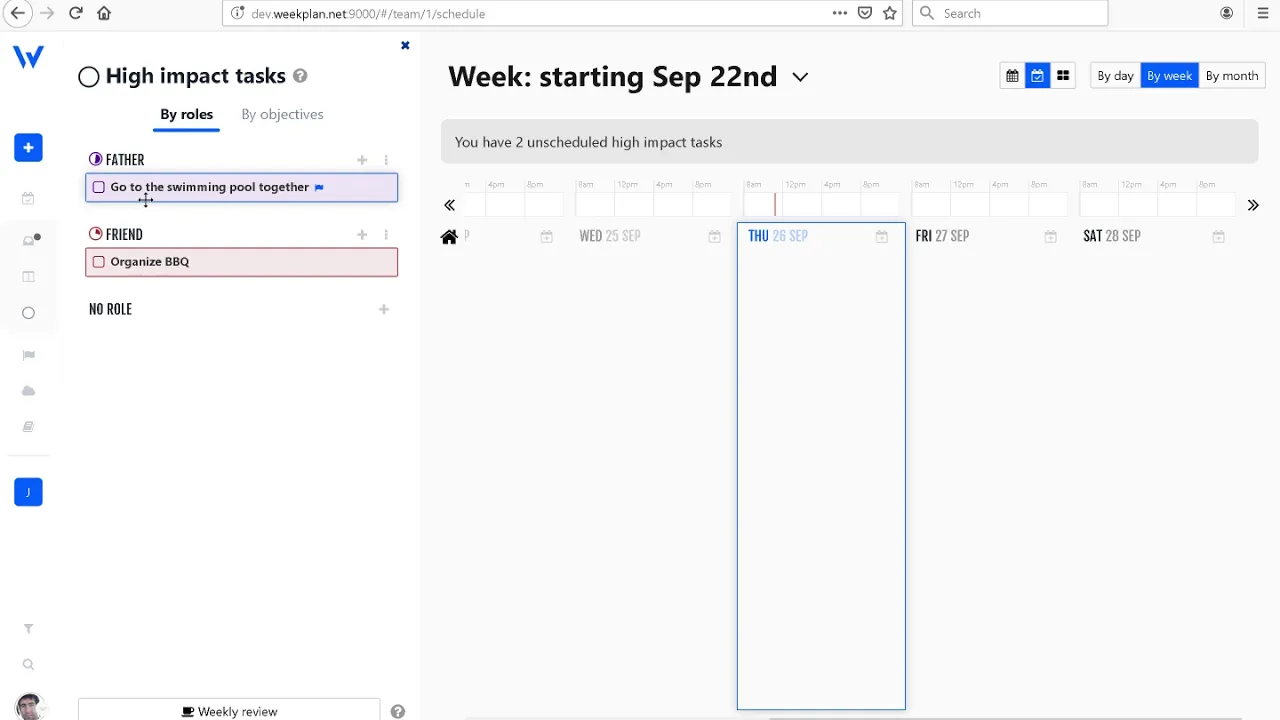
High Impact Tasks, the cornerstone feature of Week Plan, allows users to identify and focus on tasks that provide the most value.
Rather than overwhelming the user with an endless list of tasks, Week Plan encourages mindful planning, ensuring that effort and time are spent on tasks that truly matter. By distinguishing HITs, users can better align their daily actions with long-term goals, thus promoting effective productivity.
2. Pomodoro Timer
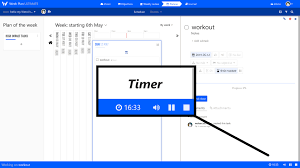
The Pomodoro Timer is another powerful tool embedded within Week Plan. Based on the Pomodoro Technique, this feature allows users to break down their work into manageable intervals, typically 25 minutes long, separated by short breaks.
This method boosts focus, reduces fatigue, and aids in combating procrastination. It is particularly beneficial for tasks that require extended periods of concentration.
3. Repeating tasks
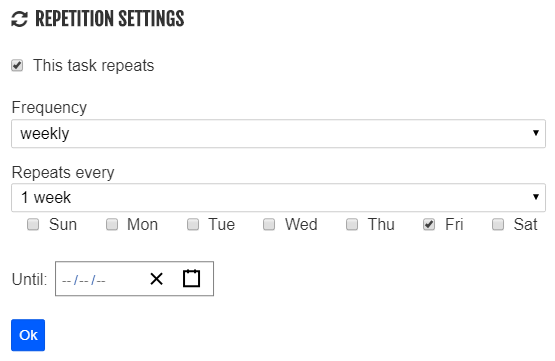
The repeating tasks feature caters to those recurrent tasks in our schedule. Whether it’s daily routines, weekly meetings, or monthly plans, this feature ensures they’re never overlooked.
Users can create a template for success that repeats daily, weekly, or monthly by setting up repeating tasks, ensuring that regular tasks are accomplished consistently.
Pros
- Prioritizes tasks based on their impact
- Features like the Pomodoro Timer boost productivity
- Seamless integration with popular calendars
- Robust repeating tasks functionality
- Collaborative tools for team planning
Cons
- It might take some time for users to fully grasp the HITs concept
- Lacks offline mode
- The design could be visually improved
- The mobile version is less intuitive than the desktop version
- The free version has limited features
Pricing
- Monthly: $10.83 per month
- Yearly: $104 per year
Supported Devices
- iOS
- Android
- Windows
User Ratings
- G2: 4.3 out of 5
- Capterra: 4.5 out of 5
- GetApp: 4.4 out of 5
Conclusion
With its unique take on task prioritization and features like the Pomodoro Timer and repeating tasks, Week Plan provides a comprehensive and customizable digital planning experience on iPad that facilitates improved productivity.
Its few cons, including the somewhat limited free version, are minor compared to this excellent app’s vast benefits.
2. OmniFocus
.png)
OmniFocus, built with the Getting Things Done (GTD) methodology in mind, offers a versatile and in-depth planning experience. Since its establishment, it has catered to those who prefer detailed task management and enjoy a higher degree of control over their digital planning journey.
Features
- Built-in Perspectives
- Custom Home Screen
- Focus Mode
- Project organization
- Tags for tasks
- Forecast feature
- Review perspective
- Siri shortcuts
- Cross-device syncing
- Location-based reminders
Top 3 Features of OmniFocus
1. Built-in Perspectives
OmniFocus’ Built-in Perspectives feature offers a unique angle on task management. It provides different views or ‘perspectives’ of your tasks and projects, allowing you to focus on specific areas.
The Forecast view shows your upcoming tasks and calendar events, while the Review perspective provides an overview of your projects and tasks to ensure nothing slips through the cracks. This feature adds another layer of flexibility and customization to your planning process.
2. Custom Home Screen
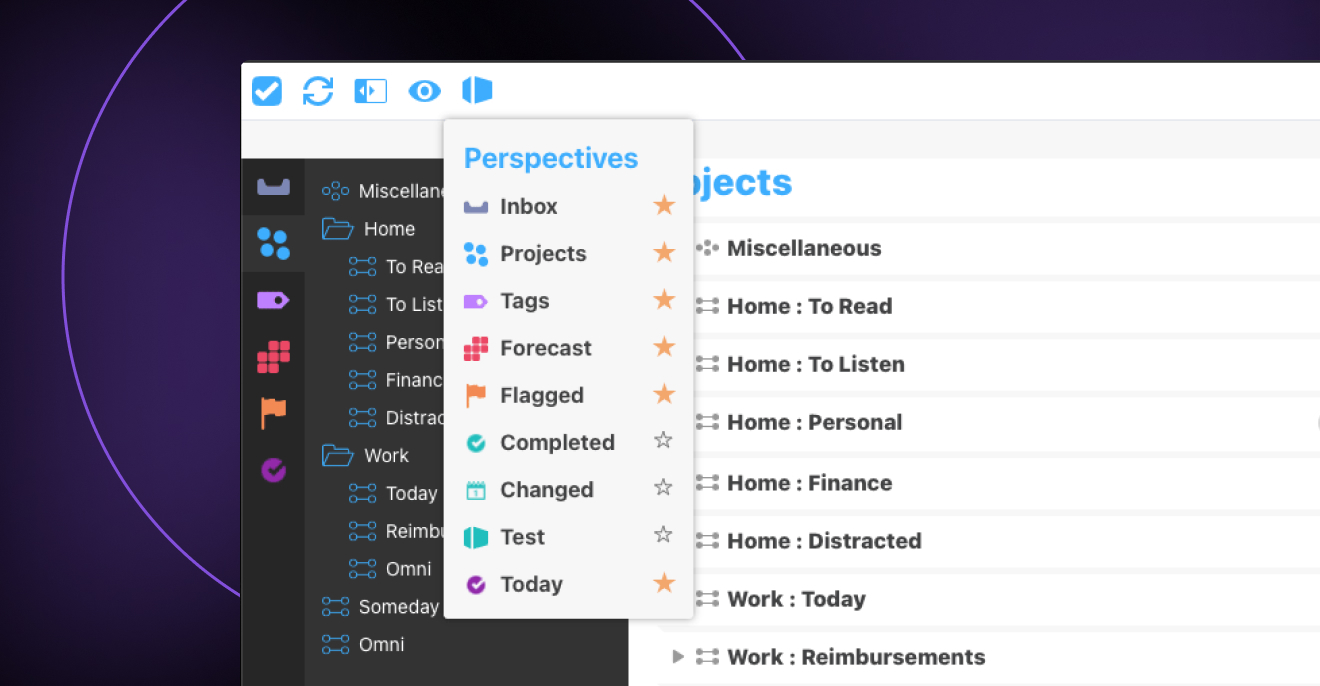
The Custom Home Screen feature gives users the ability to personalize their digital planning interface. When you open the app, you can choose what information you want to see first, making navigation quicker and more efficient.
Whether you want your upcoming tasks, project list, or flagged tasks to be front and center, OmniFocus gives you the freedom to choose.
3. Focus Mode
In today’s hectic world, distractions are everywhere. OmniFocus’s Focus Mode provides a solution by allowing you to hone in on a specific project or area, hiding everything else.
This feature aids concentration, promotes productivity, and helps you complete your tasks efficiently. For those who value distraction-free planning, Focus Mode is a game-changer.
Pros
- Provides detailed and flexible task management
- Supports complex projects and sub-projects
- Customizable home screen enhances user experience
- Focus mode allows for concentrated work sessions
- Comprehensive integration with Apple devices
Cons
- Steeper learning curve compared to other planner apps
- Higher price point could be a deterrent for some
- Lacks native collaboration features
- The interface might seem overwhelming to new users
- Limited cross-platform compatibility
Pricing
- OmniPlan: $19.99
Supported Devices
- iOS
- MacOS
- Apple Watch
User Ratings
- GetApp: 4.4 out of 5
- G2: 4.3 out of 5
- Capterra: 4.5 out of 5
Conclusion
With its comprehensive features and customization options, OmniFocus is a robust digital planner ideal for those looking for in-depth task management.
Though its complexity might be intimidating for beginners, it’s a fantastic option for iPad users seeking detailed planning tools.
3. Day One
.png)
Initially created as a digital journaling platform, Day One has evolved into a versatile digital planner. The beauty of Day One lies in its simplicity, allowing users to manage their tasks while also providing a space to document their daily lives, thoughts, and memories.
Features
- Easy User Interface
- Powerful Rich Text Formatting
- Automatic Backups
- Integrated Weather Reports
- Journal Templates
- Reminders
- Customizable Widgets
- PDF Export
- End-to-end encryption
- Cross-device Syncing
Top 3 Features of Day One
1. Easy User Interface
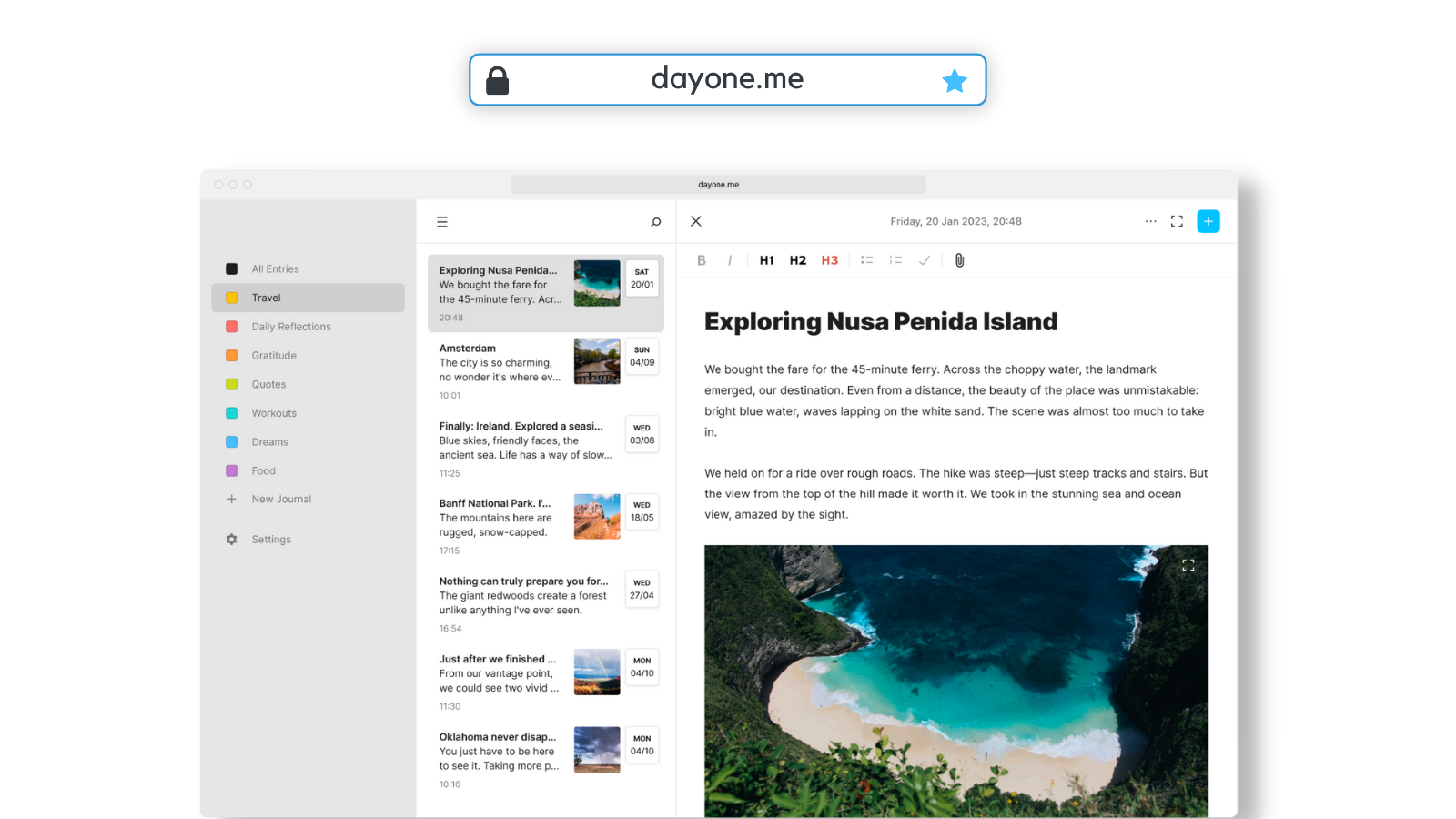
Day One’s user interface is designed to be as intuitive and user-friendly as possible. The minimalist design minimizes distractions, allowing users to focus solely on their tasks or journal entries.
The app is easy to navigate, with all features readily accessible. This ensures that even users who are new to digital planning apps can quickly get the hang of Day One.
2. Powerful Rich Text Formatting
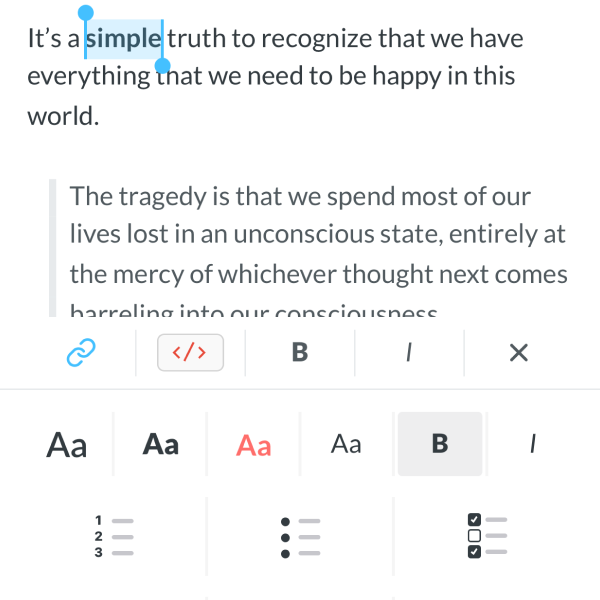
This feature allows users to create journal entries or task lists that suit their unique preferences. With Day One’s rich text formatting, you can highlight important tasks, use bullet points or numbered lists, italicize or bold text, and even add photos or videos to your entries. This level of customization makes planning a more personal and enjoyable experience.
3. Automatic Backups
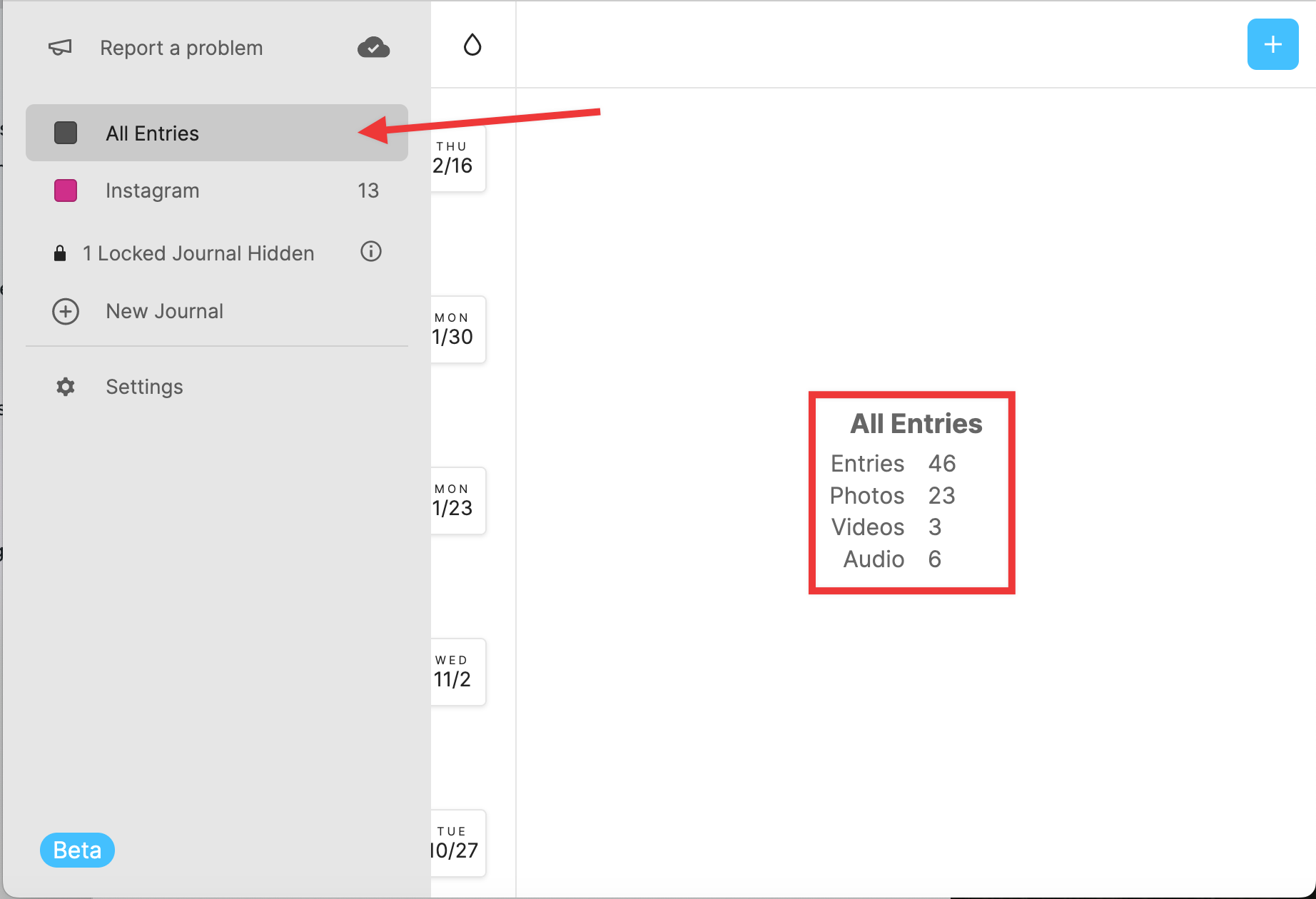
With Day One, you never have to worry about losing your data. The app automatically backs up all your entries to the cloud, ensuring they are safe and accessible from any device.
This feature is especially useful for those who use the app as a journal, ensuring that all your memories and experiences are securely stored and can be revisited at any time.
Pros
- Intuitive user interface makes it easy to use
- Rich text formatting allows for personalized entries
- Automatic backups provide peace of mind
- Integrated weather reports add context to journal entries
- Excellent cross-device syncing
Cons
- Limited task management features compared to other planner apps
- Requires a subscription for full functionality
- No collaboration features
- No native support for Windows or Android
- Fewer customization options than some competitors
Pricing
- Basic: $0
- Premium: $2.92/mo billed annually
Supported Devices
- iOS
- MacOS
- Apple Watch.
User Ratings
- GetApp: 4.5 out of 5
- G2: 4.3 out of 5
- Capterra: 4.4 out of 5
Conclusion
Day One’s strength lies in its simplicity and focus on providing a pleasant user experience. Its rich text formatting and automatic backups make it an excellent choice for those looking for a digital planner that also doubles as a journaling platform.
While it may not be the most feature-rich option for task management, its unique blend of planning and journaling features make it stand out.
4. Trello
.png)
Trello, a popular project management tool, offers a unique card and board system that promotes visual task management.
It has gained widespread recognition for its flexibility, simplicity, and collaborative capabilities, making it a great fit for both individual and team planning.
Features
- Task Automation
- Power-Ups
- Custom Templates
- Boards, Lists, and Cards
- Collaborative Tools
- Calendar View
- Checklists within Cards
- File Attachments
- Labels and Tags
- Notification System
Top 3 Features of Trello
1. Task Automation

Task automation, known as Butler in Trello, uses natural language commands to automate actions in your Trello boards. This powerful feature allows you to create rules, scheduled commands, and custom buttons to streamline your task management.
For example, you could set up a rule that automatically moves a task to your ‘Done’ list once you check off all the items on its checklist, thereby saving you time and effort.
2. Power-Ups
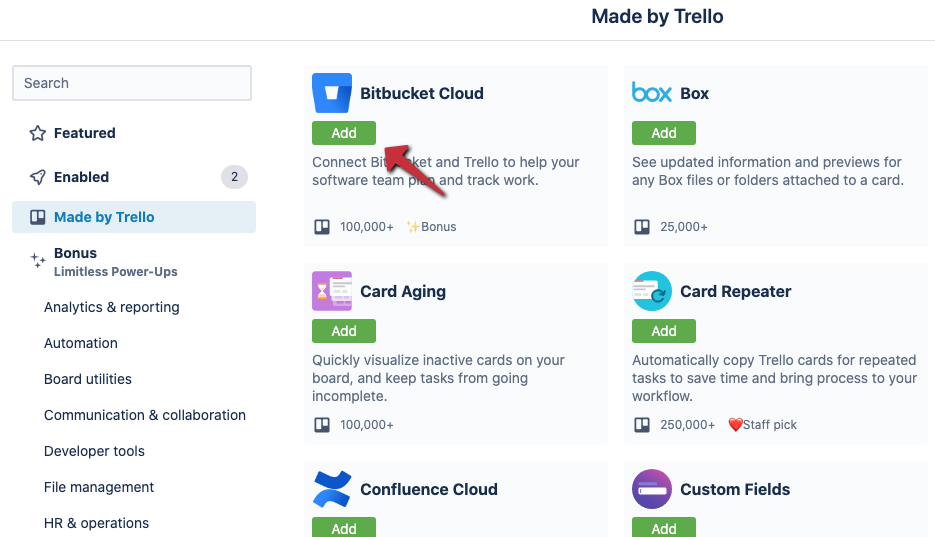
Power-Ups are essentially integrations that allow you to enhance your Trello boards with additional features.
Trello supports a wide range of Power-Ups, from simple utilities that allow you to customize your board backgrounds to complex integrations with third-party apps like Google Drive or Slack. Power-Ups expand Trello’s capabilities and offer users the ability to tailor the tool to their specific needs.
3. Custom Templates
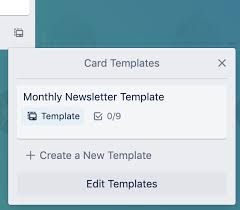
Trello’s Custom Templates are pre-made board structures that you can use as a starting point for your own projects.
Whether you’re planning a business project, tracking your household chores, or organizing an event, there’s a template to suit your needs. You can also create your own templates, which can be a great time saver if you regularly handle similar types of projects.
Pros
- User-friendly interface with a visual approach to task management
- Powerful automation features to streamline workflow
- Extensive range of Power-Ups offers integration with other apps
- Custom templates provide a quick start for new projects
- Excellent collaborative tools for team projects
Cons
- Limited advanced project management features
- Larger boards can become overwhelming
- Limited features in the free version compared to competitors
- It may not be suitable for complex tasks
Pricing
- Free: $0
- Basic: $5
- Premium: $10
- Enterprise: $17.50
Supported Devices
- iOS
- Android
- Windows
- MacOS
User Ratings
- GetApp: 4.5 out of 5
- G2: 4.3 out of 5
- Capterra: 4.5 out of 5
Conclusion
With its visual approach to task management, powerful automation, and flexible integrations, Trello is a strong contender in the digital planning landscape.
While it may not be the best fit for everyone, its customization options and collaboration tools make it an ideal choice for team projects and visual planners.
5. Asana
.png)
Asana, founded in 2008, has rapidly become a household name in the realm of project management and task planning. It offers a robust set of tools aimed at helping teams organize, track, and manage their work effectively.
Features
- App Integrations
- Timeline With Gantt Charts
- Goal Setting
- Task Dependencies
- Team Collaboration Tools
- Project Templates
- Custom Fields
- Milestones
- Automated Workflows
- Advanced Search & Reporting
Top 3 Features of Asana
1. App Integrations
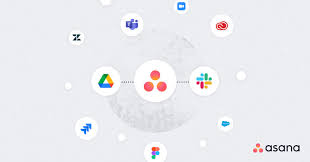
Asana supports integrating over 100+ apps, including Gmail, Slack, Microsoft Teams, and Google Drive. These integrations enhance the functionality of Asana, allowing users to access many of their favorite tools within the Asana workspace.
Whether you need to attach files from Google Drive, sync your tasks with Google Calendar, or communicate with your team via Slack, Asana’s app integrations have got you covered.
2. Timeline With Gantt Charts
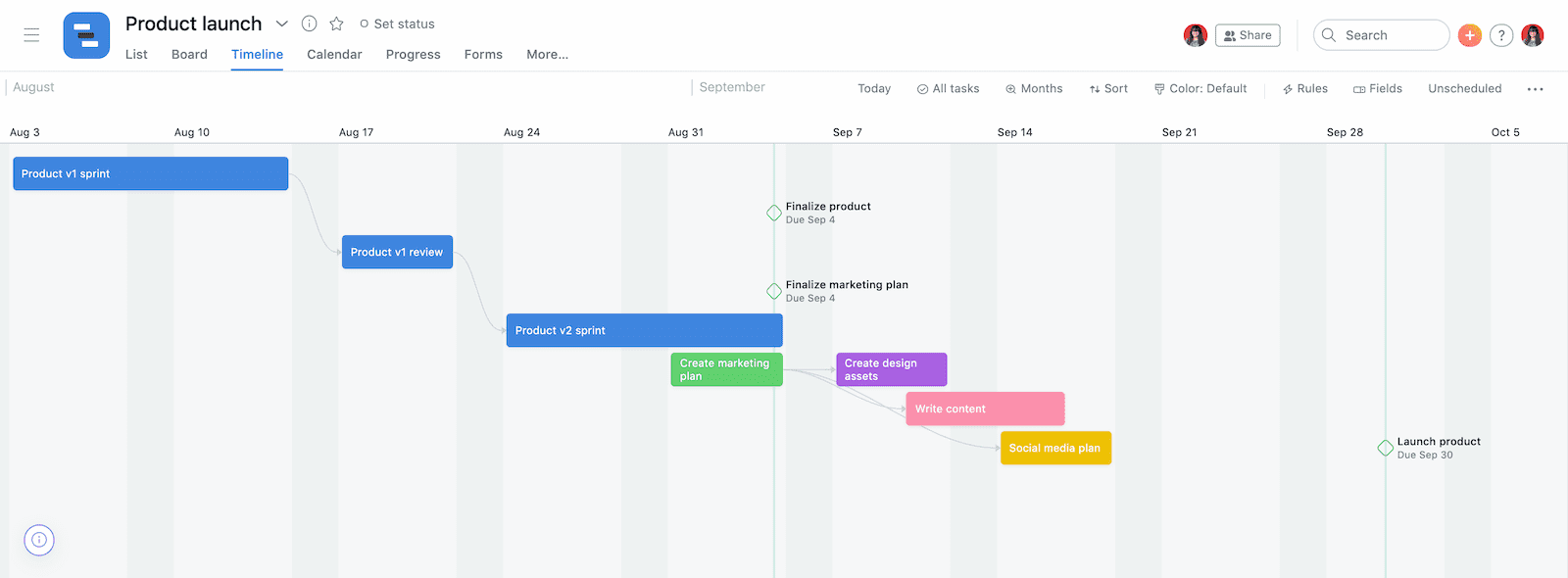
Asana’s Timeline feature enables users to create Gantt charts for their projects. With this feature, you can visualize your project timeline, plan your tasks, set dependencies, and monitor your progress all in one place.
This improves project visibility and allows teams to stay on track and adjust plans quickly when necessary.
3. Goal Setting
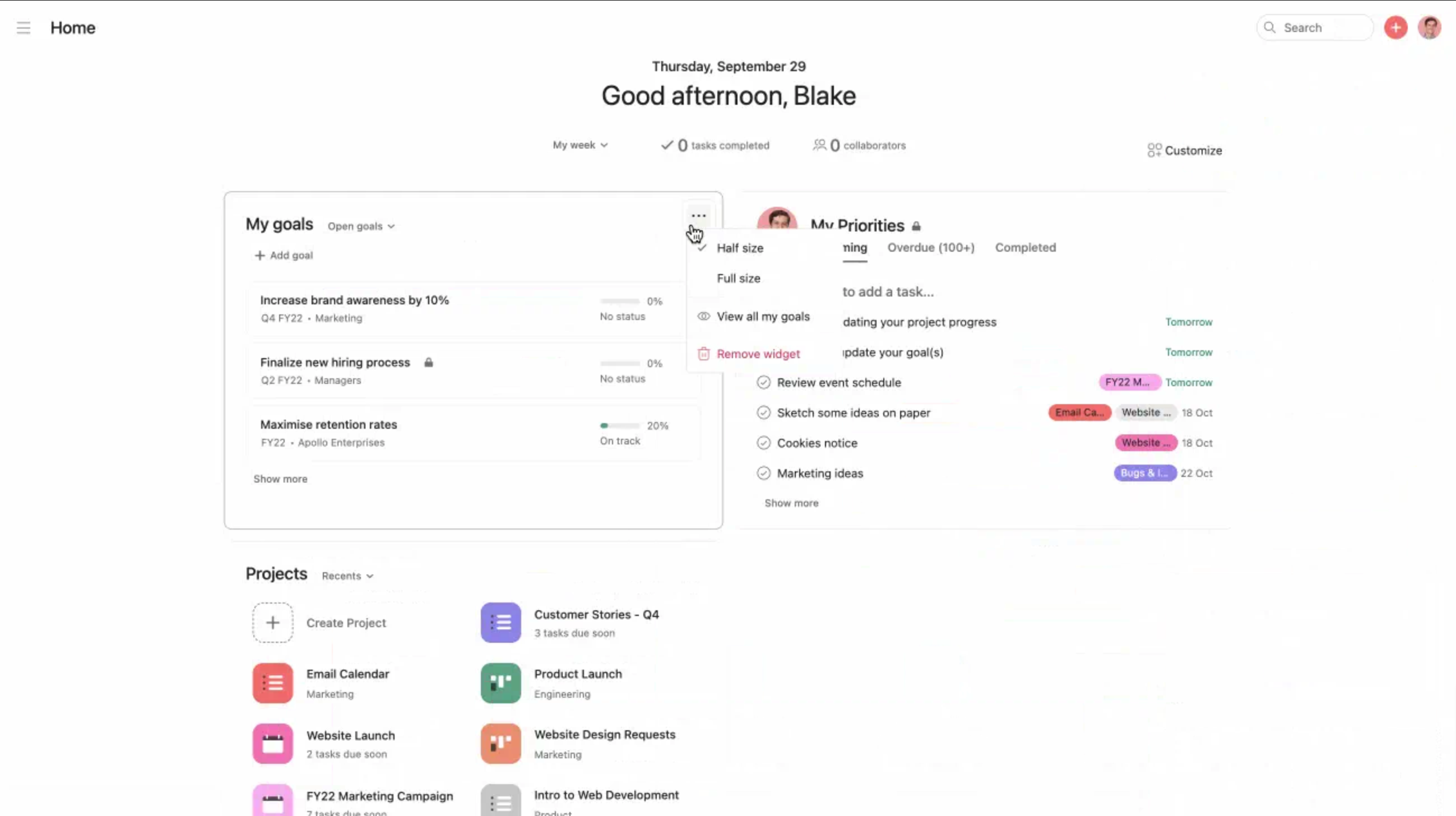
Asana’s Goal Setting feature allows teams to set, track, and manage their goals within the platform. You can link your goals to specific projects, ensuring alignment with your broader business objectives.
This feature encourages team transparency and alignment, promoting a shared understanding of what needs to be achieved and how every task contributes to the overall goals.
Pros
- Extensive app integrations provide seamless workflow
- Visual project timelines improve planning and tracking
- Goal setting aligns tasks with larger objectives
- Flexible project views cater to different planning styles
- Robust collaborative tools facilitate team coordination
Cons
- The user interface can feel overwhelming for beginners
- Advanced features require a premium subscription
- Mobile app lacks some functionality of the desktop version
- Limited customization options for tasks and projects
- Can be slow and laggy with large volumes of data
Pricing
- Basic: $0
- Premium: $10.99
- Business: $24.99
Supported Devices
- iOS
- Android
- Windows
- MacOS
User Ratings
- GetApp: 4.4 out of 5
- G2: 4.3 out of 5
- Capterra: 4.4 out of 5
Conclusion
Asana, with its wide range of features and integrations, is an effective tool for team-based project management and task planning.
Although it might seem complex for beginners, with time and exploration, users can harness its powerful capabilities on iPad to streamline their workflow and enhance productivity.
6. Things
.png)
Things, an award-winning task manager by Cultured Code, provides a perfect blend of simplicity and power in a beautifully designed package.
Whether personal tasks or professional projects, Things allows users to organize their work elegantly and efficiently.
Features
- Beautiful To-Dos
- Calendar Events
- Upcoming Task Reminder
- Tags for Tasks
- Project Outlining
- Checklist Items
- Natural Language Parsing
- Time-Based Reminders
- Quick Entry
- Dark Mode
Top 3 Features of Things
1. Beautiful To-Dos
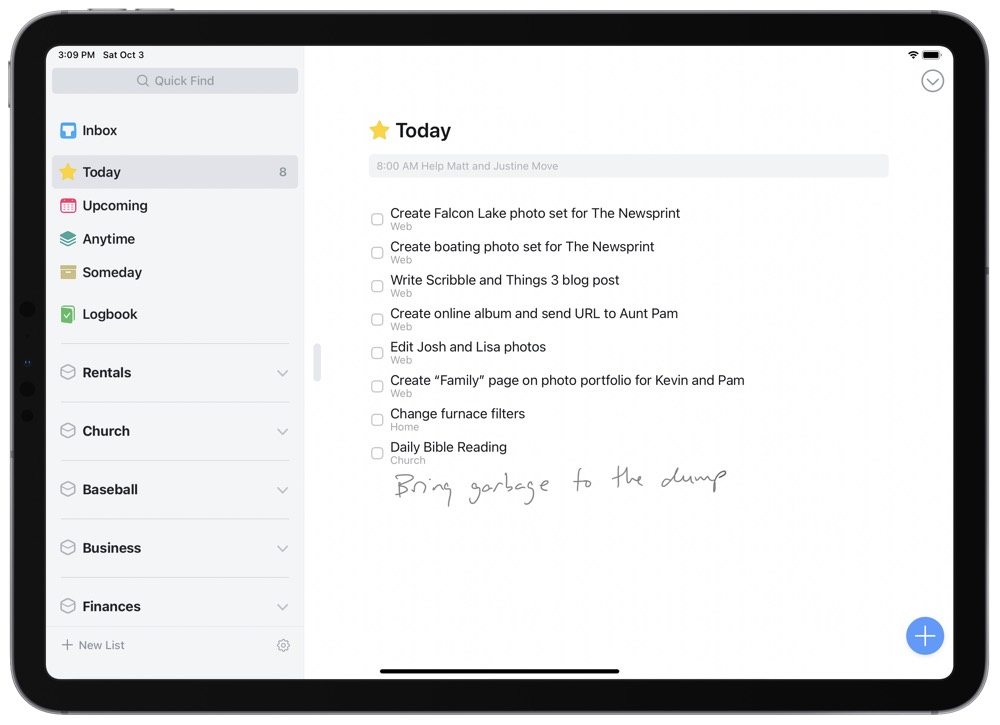
Things presents your tasks in a well-organized and aesthetically pleasing manner, creating a to-do list that is a pleasure to use. This feature adds visual clarity to your task list, allowing you to focus on what’s important.
Moreover, Things allows you to add all necessary details to your tasks, such as notes, tags, checklists, and deadlines, ensuring that everything you need is in one place.
2. Calendar Events
One standout feature of Things is the built-in calendar, which displays your events and tasks together in a single timeline. This combined view gives you a comprehensive picture of your schedule, allowing you to see at a glance how your tasks fit around your events.
Plus, Things supports integration with various calendar services, including Apple Calendar, Google Calendar, and Outlook.
3. Upcoming Task Reminder
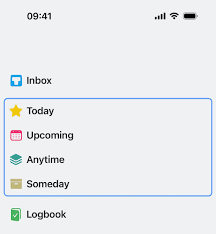
Things offers a smart ‘Upcoming’ view that shows you all the tasks and events due for the next few days.
This forward-looking perspective helps you to plan your time effectively and stay ahead of your schedule. With this feature, you can ensure that no task slips through the cracks and that you’re always prepared for what’s next.
Pros
- Sleek design with an intuitive user interface
- Integrated calendar enhances scheduling
- The ‘Upcoming’ view helps in forward planning
- Natural language parsing simplifies task creation
- Comprehensive task details keep everything in one place
Cons
- Limited collaboration features
- Only available on Apple devices
- Lacks integration with other apps
- No option for attaching files to tasks
- High price point compared to similar apps
Pricing
- Mac: macOS 10.13 or later: $49.99 (US)
- iphone watch: iOS 12.1 or later: $9.99 (US)
- iPad: iPadOS 12.1 or later: $19.99 (US)
Supported Devices
- iOS
- MacOS
- Apple Watch
User Ratings
- TechRadar: 4.5 out of 5
- SoftwareHow: 4.9 out of 5
Conclusion
Things offers a blend of elegance and functionality that sets it apart in the digital planning space. While it may lack some advanced features like collaboration tools and app integrations, its focus on creating an enjoyable planning experience makes it a top choice for individual task management on Apple devices.
7. Goodnotes
.png)
Goodnotes offers the closest experience to traditional paper planners while incorporating the advantages of digital planning.
Known for its digital handwriting feature, this app allows you to create, annotate, and organize your notes as though you’re writing on paper, all while enjoying the benefits of digital planning.
Features
- Notes Organization
- Handwriting search
- Mark and Annotate PDF
- Customizable Templates
- Digital Handwriting
- OCR Scanning
- Multi-Window Support
- Dark Mode
- iCloud Sync
- Import & Export Documents
Top 3 Features of
1. Notes Organization
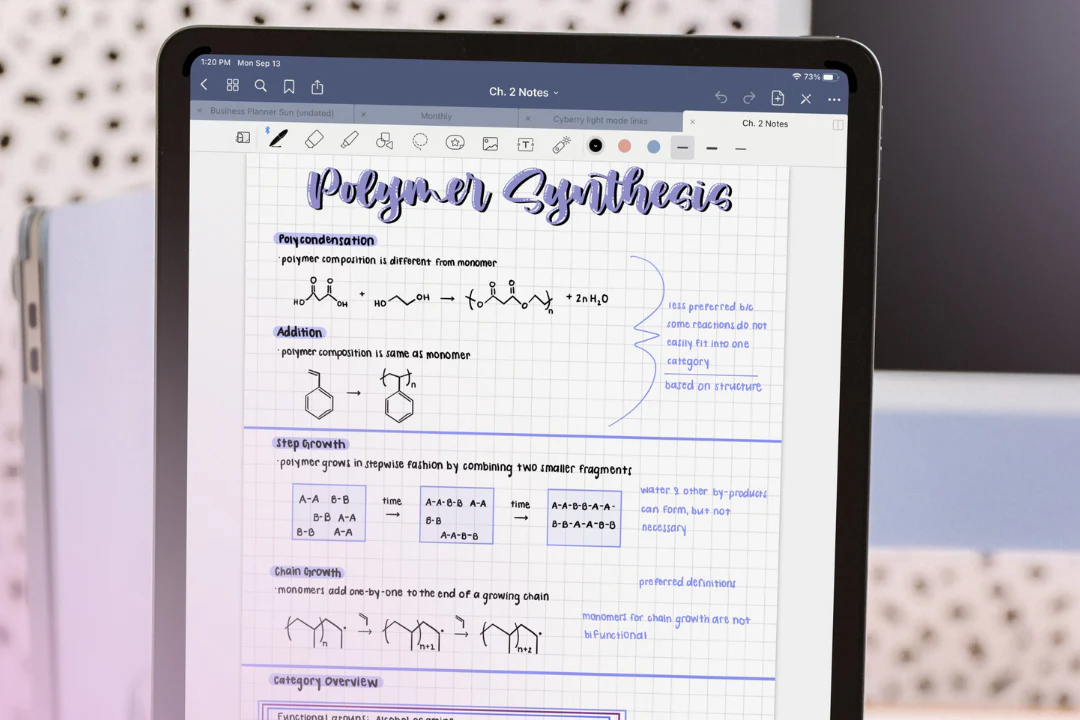
One of the most powerful features of Goodnotes is its comprehensive note organization system. You can create digital notebooks for different purposes or topics, divide them into categories, and even tag individual pages for easy navigation.
This system provides an efficient and intuitive method of managing your notes, mirroring the experience of using physical notebooks while making searching and indexing significantly simpler.
2. Handwriting Search
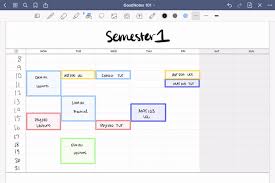
Goodnotes’s handwriting recognition technology enables you to search for handwritten notes like typed text.
This feature and the app’s exceptional support for the Apple Pencil make the note-taking experience incredibly natural and easy. You can jot down your thoughts or plan your tasks using your own handwriting and still have the ability to search for them later.
3. Mark and Annotate PDF
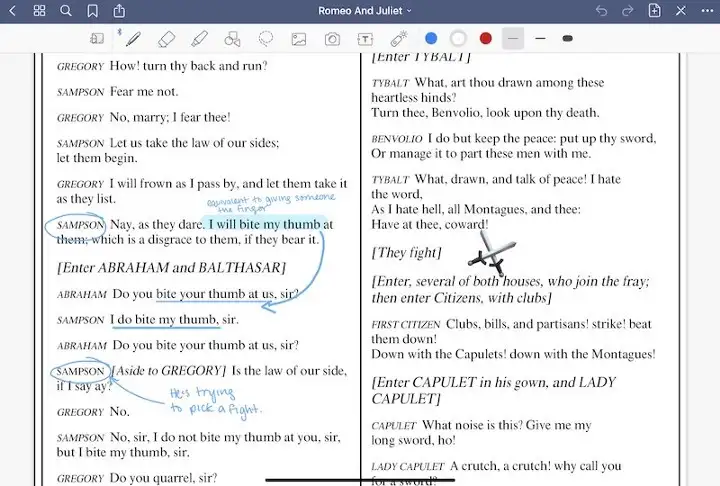
Goodnotes isn’t just for creating new notes; it’s also an excellent tool for annotating existing documents, including PDF files.
You can highlight text, add handwritten notes, draw diagrams, and more, making it a valuable tool for studying, reviewing documents, or marking up PDF planner templates.
Pros
- Excellent handwriting recognition feature
- Robust notes organization system
- Ability to annotate PDFs
- High-quality Apple Pencil support for a natural writing experience
- Customizable templates add flexibility to note-taking
Cons
- Limited collaboration features
- No Android or Windows compatibility
- Lacks integration with other productivity apps
- Text conversion feature could be improved
- Requires manual syncing with cloud storage
Pricing
Supported Devices
- iOS
- MacOS
- Apple Watch
User Ratings
- GetApp: 4.5 out of 5
- G2: 4.8 out of 5
- Apple Store: 4.8 out of 5
Conclusion
Goodnotes shines as a digital note-taking app that closely mirrors the traditional pen-and-paper experience.
With its handwriting search, PDF annotation, and comprehensive organization system, it offers a flexible and personalized digital planning experience. Despite some limitations, it remains a favorite tool for many users in their digital planning journey.
Final Verdict
In the realm of digital planner apps for iPad, a variety of options cater to different needs, preferences, and working styles. Experience the difference that an effective task management system can make in your productivity and daily life. Try out Week Plan today and see why it is widely recognized as one of the best digital planner apps for iPad.
Best of the Best
1. Week Plan
Week Plan stands out with its unique approach to prioritizing tasks based on their impact, along with valuable features like the Pomodoro Timer and repeating tasks. Its ability to integrate with popular calendars and offer team planning tools makes it our top choice.
2. OmniFocus
OmniFocus offers a comprehensive set of features for detailed task management. Its strength lies in its flexibility, allowing users to customize the app to suit their personal productivity style. Its built-in perspectives, custom home screen, and Focus mode make it a robust choice for productivity enthusiasts.
3. Asana
Asana shines as a powerful tool for team-based project management and task planning. It offers a range of features, including app integrations, a Gantt chart timeline, and goal setting, making it a versatile and comprehensive digital planner.
Frequently Asked Questions (FAQs)
1. Can I share my digital planner with others?
Many digital planner apps offer collaboration features allowing you to share your planner. This can be useful for team projects or families trying to coordinate their schedules.
2. How secure are digital planner apps?
Most reputable digital planner apps prioritize security and data privacy. They use encryption to protect your data and often offer features like password protection and automatic backups.
3. Can I use a digital planner app offline?
Yes, many digital planner apps can be used offline. Any changes you make while offline will typically sync to your other devices once you reconnect to the internet.
4. Can a digital planner app help me manage my time better?
Yes, digital planner apps can be a powerful tool for time management. They allow you to schedule your tasks, set reminders, and visualize your day, week, or month at a glance, helping you make the most of your time.
5. Can I customize the look of my digital planner app?
Many digital planner apps offer customization options, such as changing the color theme, choosing between different view options, or creating custom templates.
6. Can a digital planner app assist me in achieving my long-term goals?
Absolutely. Many digital planner apps have features that support goal setting and tracking. They enable you to break down long-term goals into smaller, more manageable tasks and milestones, making the process of achieving your goals more organized and less overwhelming. Some apps even allow you to visualize your progress, which can motivate you as you work towards your long-term objectives.
7. Can I use a digital planner app for journaling?
Some digital planner apps offer journaling features, allowing you to document your thoughts, experiences, or ideas alongside your tasks and appointments.
8. Do I need an Apple Pencil to use a digital planner app on my iPad?
While an Apple Pencil can enhance the experience by allowing for digital handwriting, using a digital planner app is not necessary. Most apps are fully functional using just a keyboard and touchscreen.
9. Can I import my Google Calendar events into a digital planner app?
Most digital planner apps integrate with Google Calendar, allowing you to sync your events.
10. Do digital planner apps offer task reminders?
Yes, one of the key benefits of digital planner apps is their ability to send reminders for upcoming tasks or appointments, ensuring you never miss an important deadline.
Buyer’s Guide
1. What is a digital planner app?
A digital planner app is a software application designed to help you manage your tasks, appointments, and goals. It can function like a traditional paper planner but with additional features such as reminders, syncing across devices, and integration with other apps.
2. Why is it important to acquire digital planners for organized work and increased productivity?
Digital planners allow you to manage your tasks organizationally and efficiently. They help you prioritize your tasks, set deadlines, and track your progress. Features like reminders and notifications ensure that you stay on top of your tasks and deadlines. By organizing your work and helping you manage your time effectively, digital planners can significantly increase your productivity.
3. What are some key features to look for in a digital planner app?
Key features to look for include task management tools, reminders, calendar integration, cross-device syncing, app integrations, and customizable templates. Some people might also prefer apps that support digital handwriting or have a user-friendly interface.
4. How does a digital planner app compare to a traditional paper planner?
While traditional paper planners offer the tactile experience of writing, digital planner apps offer more flexibility and functionality. They can sync across devices, integrate with your digital calendar, send you reminders, and much more. Plus, you can easily edit or rearrange your tasks, something that’s more challenging with paper planners.
5. Can a digital planner app help me manage complex projects?
Yes, many digital planner apps are designed to handle complex projects. They allow you to break down your projects into smaller tasks, set dependencies between tasks, track your progress, and even collaborate with a team.
6. How can a digital planner app help with goal setting?
Some digital planner apps come with goal-setting features that allow you to define your goals, break them down into manageable tasks, and track your progress towards achieving them. This can be a powerful way to stay focused and motivated.
7. Do digital planner apps offer integration with other apps?
Yes, many digital planner apps can integrate with other productivity apps such as email clients, cloud storage services, communication apps, and more. This allows for a seamless workflow where you can access all your tools in one place.
8. Can a digital planner app help me form habits?
Yes, digital planner apps often include habit tracker features. These can help you establish new habits by providing a visual representation of your progress and sending reminders to help you stay on track.
9. Can I use a digital planner app on multiple devices?
Most digital planner apps offer cross-device syncing, which means you can access and manage your planner from any of your devices. This can be particularly useful if you often switch between devices.
10. Are digital planner apps expensive?
The cost of digital planner apps varies widely. Some apps are free, while others require a one-time or subscription purchase. Many apps offer a basic free version with the option to upgrade to a premium version to access more features.
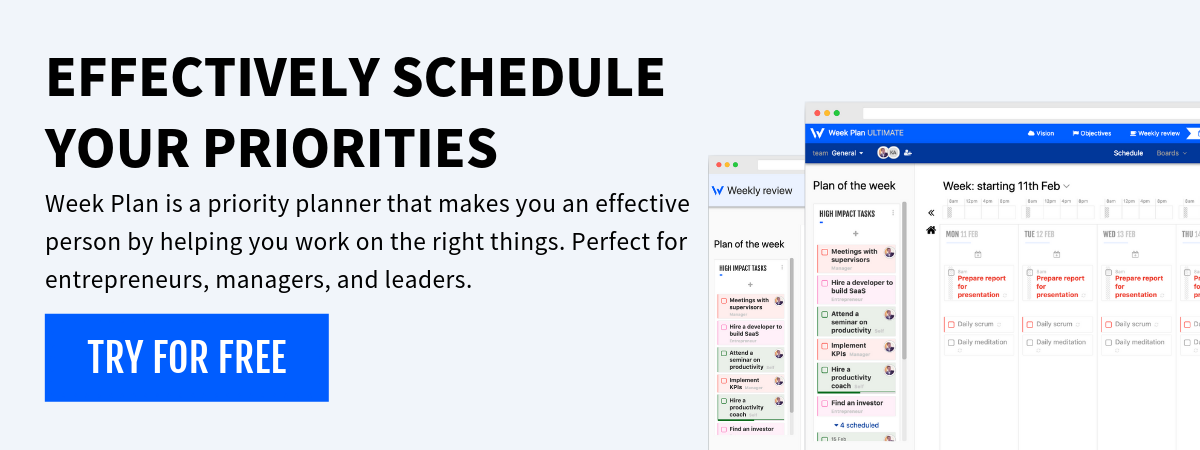
More Posts
11 Helpful Tips to Prepare for Timed Assessments
Preparing for timed assessments is key to doing well. This includes big tests like the SAT, ACT, or school exams. These tips will help you do better on your tests and feel less...
3 Best Time Management Trainings Online For 2023
If you think you are not good at effective time management, you must invest in online time management training. Mastering time management starts with understanding the right fundamentals and key concepts that form...
How to Use Digital Tools to Improve Workflow Organization
Are you tired of drowning in a sea of never-ending mundane tasks? Are you ready to improve your workflow efficiency and enhance your and your customers’ user experience? If so, then look no...
OKRs Best Practices to Become More Successful
OKRs are now one of the preferred goal-setting methodologies for any company because it is a proven way to accomplish more results in less time. According to a survey, 40% of CEOs consider...