Are you a working mother that struggles with her work and personal life? Know how a busy mom uses Week Plan to achieve her personal and professional goals.
At Week Plan, we want to help any busy individual who is looking to focus on the right things and become more effective. And some of these successful people are women who manage to balance work and family life, such as Kate.
Kate is a mom of 2: Jason, a 4-year-old who already goes to kindergarten, and Melissa, a 10-month restless baby who turns the entire house upside down every day. In her spare time, Kate is running a gift basket business from home and likes to create handmade knitted clothes.
A monthly planner is an activity and time management app chosen by thousands of other users to overcome work-related challenges along with household chores. Actually, almost every feature of Week Plan has been useful to Kate and can help other busy moms as well.
Let’s take a look at Kate’s activities and objectives and how Week Plan allows her to keep track of them all.
Kids’ activities
Jason is taking swimming classes twice a week and Melissa goes to a music class accompanied by her mother each Thursday. Furthermore, both kids have different schedules and Melissa is spending time with her nanny every day from morning to 3 PM, while Kate is managing her online store. Kate doesn’t want to mix the two kids’ activities and manages them separately.
Week Plan feature: Roles. Each kid is represented by a role, and each role comes with specific goals of the week. This way, Kate’s husband will make sure he takes the right kid to the doctor this week and that Melissa doesn’t get the flu shot instead of Jason.
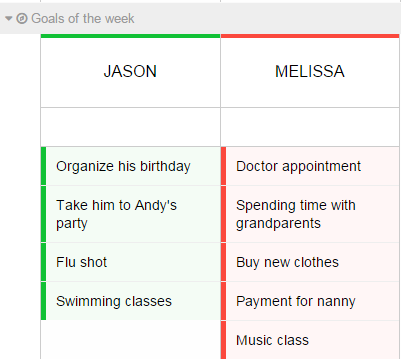
Regular activities
Kate pays Melissa’s nanny Carol every month on the 1st. She doesn’t want to be reminded of this duty by Carol and likes to be prompt in her dealings.
Week Plan feature: Repeating tasks. Kate uses the “Set repetition” option to make this task appear in the Week section every month on the 1st. No need to set a reminder on her phone anymore!
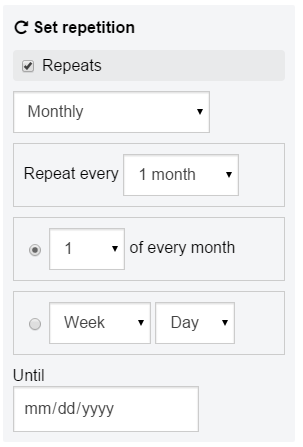
Shopping lists
When you have two kids, the weekly shopping list becomes longer and some items are indispensable. For instance, Jason needs new swimming goggles and he couldn’t attend his class next week if his parents forget to buy new ones.
Week Plan feature: Subtasks. Add a task called “Shopping” to your weekly schedule and list the items you need to buy as subtasks. Great idea if you usually forget the shopping list at home!
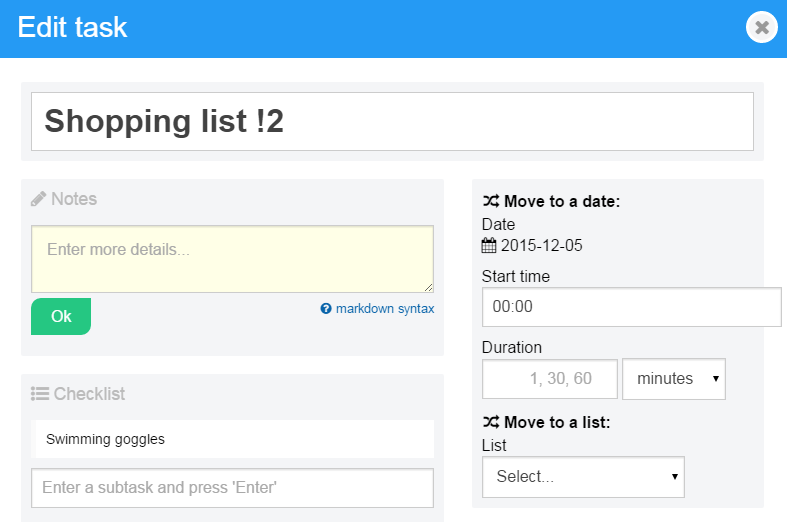
Gift ideas
There’s always someone’s birthday coming or every once in a while Kate has a new idea on what products to develop for her online business. She could write everything down in an agenda, or on a piece of paper, which she might lose. On the other hand, these ideas are not a priority and don’t find their place in the weekly schedule. Where could she put them safe for later use?
Week Plan feature: The parking lot. Kate can dump any new idea in the Parking lot, without worrying that she may not be able to find it later. She can create multiple categories to group these items, such as “Family activities ideas” or “Product ideas”.
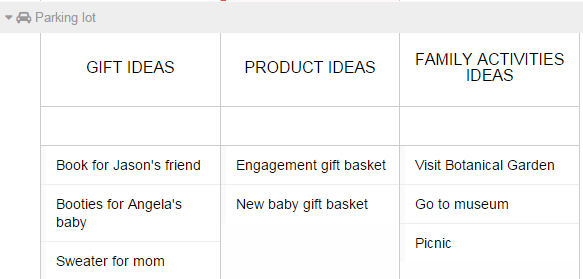
Focusing on work
We already know that Melissa is spending time with her nanny during the day, while her mom is working. Kate has her own separate desk room, but she is often tempted to check on her daughter and see how she is doing or to take a peek at her favorite shopping websites. Meanwhile, clients are placing orders, a new blog post needs to be published, and a large stack of boxes is waiting in the hallway to be picked by courier services. Kate really needs to find a way to stop procrastinating.
Week Plan feature: Pomodoro timer. The Pomodoro timer (Pomodoro, it. = tomato) is a technique encouraging its users to break down work into 25-minute long intervals separated by short breaks. Instead of using a kitchen timer or a separate app, Kate relies on Week Plan’s built-in Pomodoro timer to focus on her tasks, while Melissa is safe and playing with her nanny.

Reorganizing tasks
Traditional time management strategies encourage you to tick as many tasks complete as possible every day, but this is hard to achieve by a work-at-home mom. Last Friday, Melissa had scheduled writing an outline for a new blog post, but she preferred to go out for a walk with her kids and enjoy the nice autumn weather. What happens with the task she hasn’t completed?
Week Plan feature: Moving tasks to the next day. If you don’t complete a task today, it will automatically be moved to the next day. In the end, it was a lot better to prepare the outline on Saturday morning, when it was raining, and take the children to the park Friday in the afternoon when the weather was still nice.
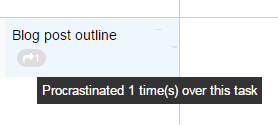
Dealing with time management on the go
The moments when we find the time and the mood needed to organize our weekly schedules are the most unexpected: at the restaurant while waiting for an order, on the way back from an appointment, or early in the morning before getting out of bed. And Kate likes to take advantage of any spare moment to put things in order.
Week Plan feature: Responsive design. You can use Week Plan from your computer, tablet, or smartphone, no matter what your favorite browser is. If the best moment to write down some gift ideas is while shopping or having a coffee, you can do that and have it all saved in the Week Plan app.

Focusing on important tasks
The idea behind Week Plan is not to do as many things as possible in a shorter time, but rather concentrate on the most important activities. The realistic thing to do is to accept that you cannot complete each and every task you have planned at the beginning of the week and to discover what matters most. Kate would like to write down some product ideas for Mother’s Day next year, but other tasks represent a priority right now, like preventing new website errors.
Week Plan feature: Marking tasks as important and/or urgent. Week Plan allows you to reduce urgency and teaches you how to spend more time in Quadrant II by focusing on important tasks.
teamwork or you want to let your family see your weekly schedule, you can invite an unlimited number of people to your workspaces.
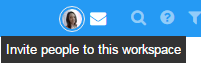
Keeping a journal
Kate would love to keep a journal, but the old pen and pencil method is not an option – she doesn’t need any more agendas cluttering her desk, and in her journal entries she would also like to reflect on her work, which is mainly performed on a computer.
Week Plan feature: Guided journaling. Kate can opt to receive every week an email with a question helping her to reflect on how her week went. Her reply to this email is added automatically to her journal in Week Plan and self-reflection helps her adjust how she runs her life.
Are there any working moms reading our blog? We’d love to hear your feedback on Week Plan and how the app is helping you to organize your family more effectively!
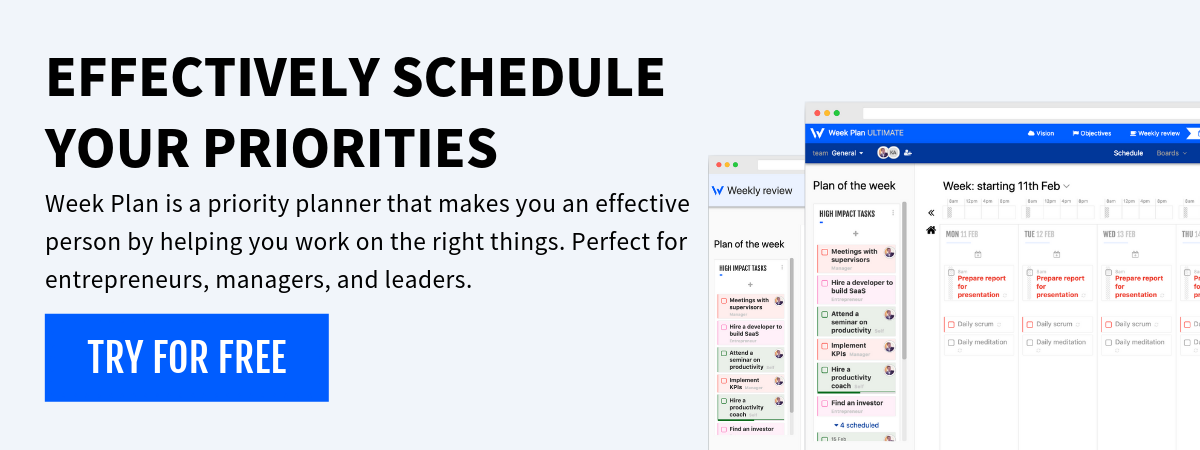
More Posts
7 Habits of Highly Effective People Book Summary
"The 7 Habits of Highly Effective People" by Stephen R. Covey is a key guide in personal development. This book, first released in 1989, is now in its 25th edition. It shares insights...
110 Productivity Quotes that Make You Effective
 In todays world, productivity isn't just about ticking boxes - it's about squeezing as much value as possible out of every single minute. Essential to a long term success – be thats...
Weekly Digest for Effective People #3
April 16 to April 22
10 Best Planner Apps for iPhone - Manage Your Day Easily
Modern-day quest - managing our ever-expanding lists of tasks in the age of technology. We get it; life gets hectic. So, what's a busy person to do? Dive into the world of planner...